Export from Revit to IFC for further import into Dialux Evo for indoor lighting calculation
By importing an IFC file into Dialux Evo, you can quickly and easily design indoor lighting using ready-made buildings or other elements created using other CAD software.
At first, let's open Revit model of an architectural design discipline (hereinafter - AD).
First of all, note that the export of an IFC file is carried out in an open 3D view window.
Let's move on to the 3D view. Here we should see exactly what we want to be displayed in the Dialux Evo file.
At first, let's open Revit model of an architectural design discipline (hereinafter - AD).
First of all, note that the export of an IFC file is carried out in an open 3D view window.
Let's move on to the 3D view. Here we should see exactly what we want to be displayed in the Dialux Evo file.
Then open the plan at level +0.170.
As Dialux Evo cannot see the premises previously placed by the architect and sees only the spaces, we need to arrange them ourselves. To do this, follow the instructions below:
- go to the tab analyze → space;
- go to the tab analyze → space;

- in the opened tab modify, place space → place spaces automatically.

The spaces need to be named. To do this, go to the tab analyze → space naming

Check the creation of spaces and their names.
Complete the same algorithm for the plan at level +4.350.
Implement the process equipment model in the AD file, so that not only the architecture, but also the elements of the process equipment could be displayed in the IFC model.
To do this, perform the following actions:
- In project browser select the link to be implemented, right-click on select all instances → in entire project;
Implement the process equipment model in the AD file, so that not only the architecture, but also the elements of the process equipment could be displayed in the IFC model.
To do this, perform the following actions:
- In project browser select the link to be implemented, right-click on select all instances → in entire project;
- on the tab modify, RVT links → bind link,
- uncheck all checkboxes in the pop-up window.
Further, depending on the weight of your model, the implementation process will take some time.
Be patient! In my case, it took about 5 minutes.
If a window pops up with a notification about the need to disconnect the elements at the end of the implementation process, don't worry and feel free to click Disconnect.
Let's start direct IFC export.
Be patient! In my case, it took about 5 minutes.
If a window pops up with a notification about the need to disconnect the elements at the end of the implementation process, don't worry and feel free to click Disconnect.
Let's start direct IFC export.
- To begin with, specify the location of the IFC file;
Set the export parameters
When the export of the IFC file is complete, let's start its import to Dialux Evo:
Select the path where the IFC file is located.
After the import process is complete, the file for work looks like this
The file is totally ready for creation of indoor lighting!
Other articles

